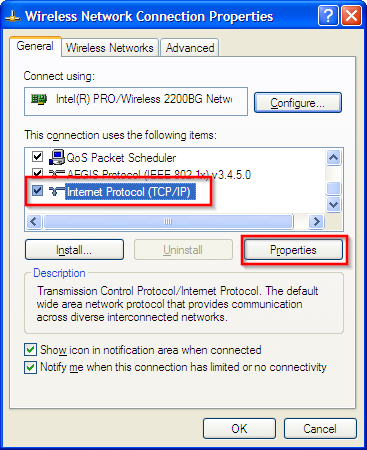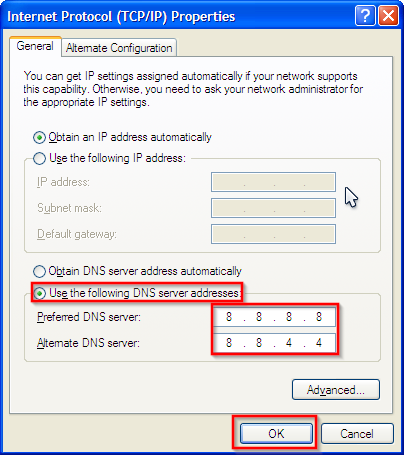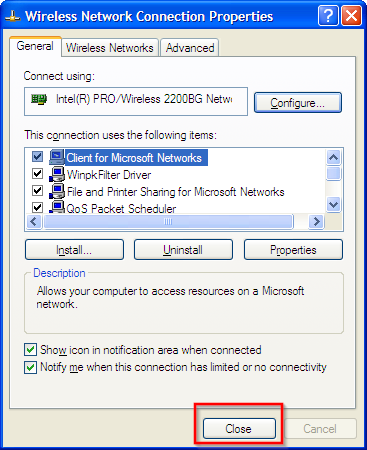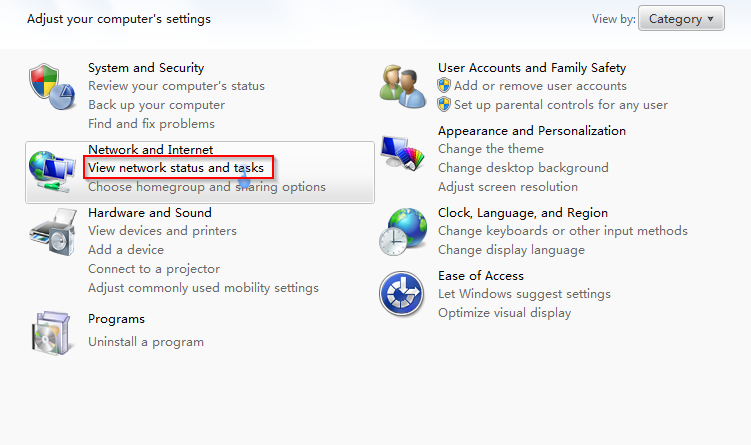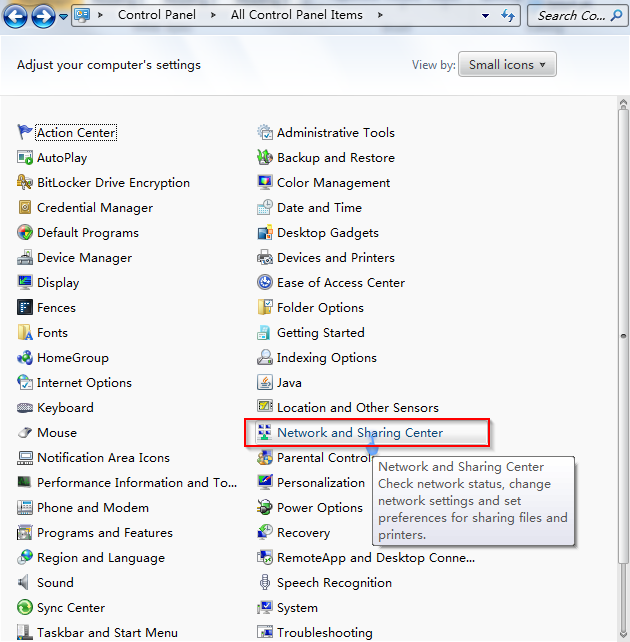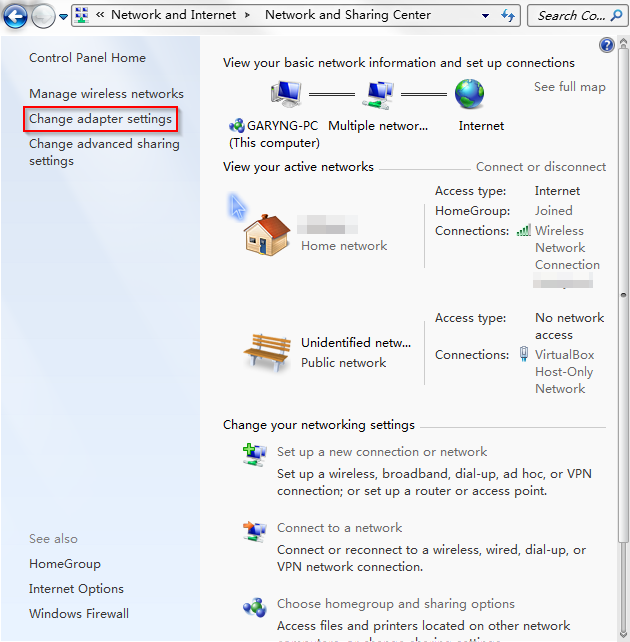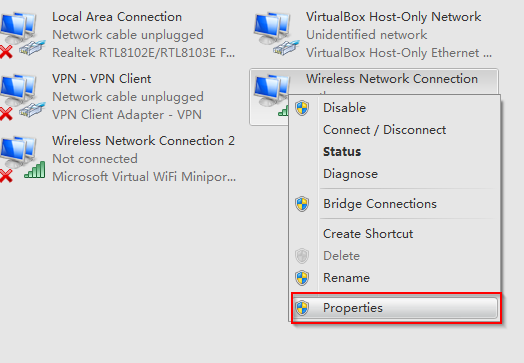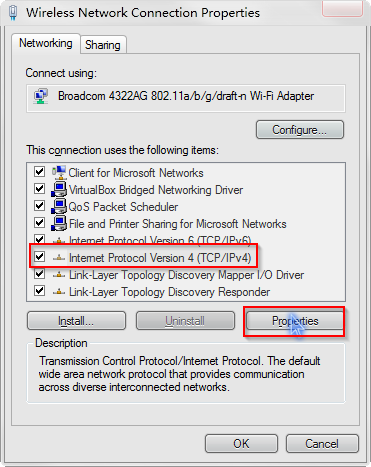[教程] 如何更改DNS
09 Oct 2013【Windows XP】
1、找到右下角internet
的icon ,右击选择Open Network Connections
,右击选择Open Network Connections
2、如果你是以Wifi 链接上网的,右击Wireless Network Connection
如果是LAN就右击Local Area Connection
右击点击Properties
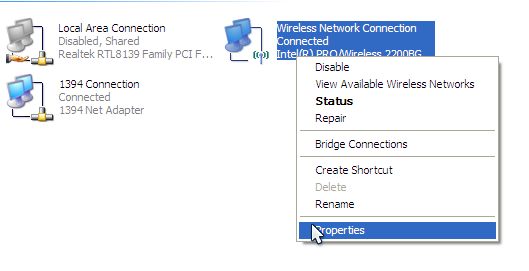
3、找到Internet Protocol (TCP/IP)
点击Properties
4、下方选择Use the following DNS server addresses
这里用Google 的 public DNS : 8.8.8.8和8.8.4.4
Preferred DNS Server 填入 8.8.8.8
Alternate DNS Server 填入 8.8.4.4
点击OK
5、点击Close
【Windows 7】
1、打开Control Panel
2、点击Network and Internet下的 View network status and tasks
如果你的不是Category View 的话,也是一样:
3、点击右方的Change adapter settings
4、
如果你是以Wifi 链接上网的,右击Wireless Network Connection
如果是LAN就右击Local Area Connection
右击点击Properties
5、点击 Internet Protocol Version 4 (TCP/IPv4)
点击Properties
6、
下方选择Use the following DNS server addresses
这里用Google 的 public DNS : 8.8.8.8和8.8.4.4
Preferred DNS Server 填入 8.8.8.8
Alternate DNS Server 填入 8.8.4.4
点击OK
7、点击Close
Published by Gary Ng